创作不易,欢迎请作者喝杯咖啡☕☕☕
FRPs服务端一键配置脚本,脚本已支持获取Frp最新版本
Gitee
wget https://gitee.com/mvscode/frps-onekey/raw/master/install-frps.sh -O ./install-frps.sh
chmod 700 ./install-frps.sh
./install-frps.sh installGithub
wget https://raw.githubusercontent.com/mvscode/frps-onekey/master/install-frps.sh -O ./install-frps.sh
chmod 700 ./install-frps.sh
./install-frps.sh install科技lion工具箱
curl -sS -O https://raw.githubusercontent.com/kejilion/sh/main/kejilion.sh && chmod +x kejilion.sh && ./kejilion.sh
综合工具箱(强烈推荐,集成了很多脚本)
wget -O box.sh https://raw.githubusercontent.com/BlueSkyXN/SKY-BOX/main/box.sh && chmod +x box.sh && clear && ./box.sh
杜甫测试
wget -q https://github.com/Aniverse/A/raw/i/a && bash a
DD相关
1、甲骨文DD脚本
DD成Debian 10
bash <(wget --no-check-certificate -qO- 'https://raw.githubusercontent.com/MoeClub/Note/master/InstallNET.sh') -d 10 -v 64 -p "自定义root密码" -port "自定义ssh端口"
DD成Ubuntu 20.04
bash <(wget --no-check-certificate -qO- 'https://raw.githubusercontent.com/MoeClub/Note/master/InstallNET.sh') -u 20.04 -v 64 -p "自定义root密码" -port "自定义ssh端口"
2、MoeClub脚本
重点推荐:
时间:22/11/2021 15:21 萌咖更新脚本:
1.新增对 Oracle AMD,Oracle ARM全面支持. 可支持从 Ubuntu, Oracle linux 等系统网络重装.
2.更新 dd 镜像的基础系统版本.
3.移除对外部 wget 的依赖.
4.新增 -port 参数, 可更改默认SSH端口.
5.更新 内置的网络参数计算 逻辑.
6.更新 grub 配置文件定位逻辑, 可支持任意引导grub的系统.
以下系统已通过测试(其他自测):
Debian: 9, 10, 11;
Ubuntu: 18.04, 20.04;
CentOS: 6.10;
以下平台已通过测试(其他自测):
Oracle、Do、Azure
bash <(wget --no-check-certificate -qO- 'https://raw.githubusercontent.com/MoeClub/Note/master/InstallNET.sh') -d 10 -v 64 -p "自定义root密码" -port "自定义ssh端口"
-d 10 -v 64
-d 9 -v 64
-u 20.04 -v 64
-u 18.04 -v 64
开机改密码脚本:
开机改密:
#!/bin/bash
echo root:Vicer |sudo chpasswd root
sudo sed -i 's/^#\?PermitRootLogin.*/PermitRootLogin yes/g' /etc/ssh/sshd_config;
sudo sed -i 's/^#\?PasswordAuthentication.*/PasswordAuthentication yes/g' /etc/ssh/sshd_config;
sudo reboot
3、另一位大佬的脚本
wget --no-check-certificate -O AutoReinstall.sh https://git.io/AutoReinstall.sh && bash AutoReinstall.sh
- CentOS默认密码Pwd@CentOS 其它系统Pwd@Linux
-
OpenVZ / LXC 架构系统不适用
来源:https://blog.hicasper.com/post/135.html 参考:https://www.ydyno.com/archives/1245.html 感谢大佬的付出!
bash <(wget --no-check-certificate -qO- 'https://file.geekn.net/CNODnjau/InstallNET.sh') -d 11 -v 64 -a -firmware
-firmware 额外的驱动支持
-d 后面是系统版本号
-v 后面写64位 32位
-a (不清楚这个干啥的但是每个脚本都带)
–mirror 后面是镜像源地址
-p 后面写自定义密码
镜像站地址
官方给出的地址列表:https://www.debian.org/mirror/list
一些国内的
ftp.cn.debian.org
mirror.bjtu.edu.cn
mirror.lzu.edu.cn
mirror.nju.edu.cn
mirrors.163.com
mirrors.bfsu.edu.cn
mirrors.hit.edu.cn
mirrors.huaweicloud.com
mirror.sjtu.edu.cn
mirrors.tuna.tsinghua.edu.cn
mirrors.ustc.edu.cn
使用方法:(大致都是一样的)
清华源
--mirror 'https://mirrors.ustc.edu.cn/debian/'
腾讯源
--mirror 'https://mirrors.aliyun.com/debian/'
阿里源
--mirror 'https://mirrors.aliyun.com/debian/'
华为源
--mirror 'https://mirrors.huaweicloud.com/debian/'
4、秋水逸冰 Windows 2012/2016/2019/2022 10/11 DD 镜像
适用于 UEFI 启动的多个 Windows 系统 DD 镜像:
分别是:
- Windows Server 2012 R2 Datacenter
- Windows Server 2016 Datacenter (build: 14393.5006)
- Windows Server 2019 Datacenter (build: 17763.2686)
- Windows Server 2022 Datacenter (build: 20348.587)
- Windows 10 Enterprise LTSC (build: 19044.1288)
- Windows 11 Pro for Workstations 21H2 (build: 22000.194)
适用于 BIOS 启动的 Windows Server 2022 Datacenter DD 镜像:
适用于 BIOS 启动的 Windows 11 Pro for Workstations 21H2 DD 镜像:
适用于 BIOS 启动的 Windows 10 Enterprise LTSC DD 镜像:
适用于 BIOS 启动的 Windows Server 2019/2016/2012R2 Datacenter DD 镜像:
分别是:
- Windows Server 2019 Datacenter(Build: 17763.2686)
- Windows Server 2016 Datacenter(Build: 14393.5006)
- Windows Server 2012 R2 Datacenter
测试相关
机器测试
单线程测试
bash <(curl -Lso- https://bench.im/hyperspeed)
最全测速脚本
curl -fsL https://ilemonra.in/LemonBenchIntl | bash -s fast
superbench
wget -qO- git.io/superbench.sh | bash
Bench.sh
wget -qO- bench.sh | bash
速度测试
显示延迟、抖动
bash <(wget -qO- https://bench.im/hyperspeed)
直接显示回程线路
curl https://raw.githubusercontent.com/zhucaidan/mtr_trace/main/mtr_trace.sh|bash
wget -q route.f2k.pub -O route && bash route
# 第一个
wget https://raw.githubusercontent.com/nanqinlang-script/testrace/master/testrace.sh
bash testrace.sh
# 第二个
wget -qO- git.io/besttrace | bash
四网测速
wget -O jcnf.sh https://raw.githubusercontent.com/Netflixxp/jcnfbesttrace/main/jcnf.sh
bash jcnf.sh
三网测速
bash <(curl -Lso- https://git.io/superspeed_uxh)
带快速四网测试版本:
bash <(curl -Lso- https://dl.233.mba/d/sh/speedtest.sh)
bash <(curl -Lso- https://git.io/J1SEh)
带综合测试的版本(CPU信息、Geekbench等):
bash <(wget --no-check-certificate -O- https://dl.233.mba/d/sh/superbenchpro.sh)
来源:https://www.wrnxr.cn/163.html
测试25端口是否开放
telnet smtp.aol.com 25
测试IPv4优先还是IPv6优先
curl ip.p3terx.com
流媒体测试
全媒体测试
bash <(curl -L -s https://raw.githubusercontent.com/lmc999/RegionRestrictionCheck/main/check.sh)
奈飞测试
wget -O nf https://github.com/sjlleo/netflix-verify/releases/download/2.5/nf_2.5_linux_amd64 && chmod +x nf && clear && ./nf
#第一个
bash <(curl -L -s https://raw.githubusercontent.com/lmc999/RegionRestrictionCheck/main/check.sh)
# 第二个
bash <(curl -sSL "https://github.com/CoiaPrant/MediaUnlock_Test/raw/main/check.sh")
WARP
wget -N --no-check-certificate https://cdn.jsdelivr.net/gh/YG-tsj/CFWarp-Pro/multi.sh && chmod +x multi.sh && ./multi.sh
之后进入脚本快捷方式为 bash multi.sh
服务器时间
CentOS 同步时间
yum -y install ntpdate
timedatectl set-timezone Asia/Shanghai
ntpdate ntp1.aliyun.com
BBR
CentOS 7 BBR
wget -N --no-check-certificate "https://raw.githubusercontent.com/chiakge/Linux-NetSpeed/master/tcp.sh" && chmod +x tcp.sh && ./tcp.sh
一键开启BBR
注意:需要Linux Kernel 内核升级到 4.9 及以上版本可以实现 BBR 加速
uname -srm
输出结果:
Linux 3.10.0-957.12.2.el7.x86_64 x86_64
3 - 内核版本.
10 - 主修订版本.
0-957 - 次要修订版本.
12 - 补丁版本.
一般来说,Ubuntu18.04以上就可以(默认的内核4.15)
echo "net.core.default_qdisc=fq" >> /etc/sysctl.conf
echo "net.ipv4.tcp_congestion_control=bbr" >> /etc/sysctl.conf
sysctl -p
sysctl net.ipv4.tcp_available_congestion_control
lsmod | grep bbr
Docker相关
更新、安装必备软件
apt-get update && apt-get install -y wget vim
海外服务器
非大陆Docker安装
wget -qO- get.docker.com | bash
卸载Docker
sudo apt-get purge docker-ce docker-ce-cli containerd.io
sudo rm -rf /var/lib/docker
sudo rm -rf /var/lib/containerd
非大陆Docker-compose安装
sudo curl -L "https://github.com/docker/compose/releases/download/1.29.2/docker-compose-$(uname -s)-$(uname -m)" -o /usr/local/bin/docker-compose
sudo chmod +x /usr/local/bin/docker-compose
查看版本
docker-compose --version
大陆服务器
国内机安装docker及docker-compose
1.更新包列表
apt-get update2.安装HTTPS依赖软件包
官方源使用 HTTPS 以确保软件下载过程中不被篡改。因此,我们首先需要添加使用 HTTPS 传输的软件包以及 CA 证书
Debian 8 Jessie/Debian 9 Stretch
apt install apt-transport-https ca-certificates curl gnupg2 lsb-release software-properties-commonDebian 7 Wheezy
apt install apt-transport-https ca-certificates curl lsb-release python-software-properties3.配置Docker存储库GPG密钥
curl -fsSL https://mirrors.aliyun.com/docker-ce/linux/debian/gpg | sudo apt-key add -向 source.list 中添加 Docker CE 软件源
add-apt-repository "deb [arch=amd64] https://mirrors.aliyun.com/docker-ce/linux/debian $(lsb_release -cs) stable"4.更新 apt 软件包缓存
apt-get update5.安装docker-ce
apt-get install docker-ce6.安装docker-compose
apt-get install docker-compose卸载docker
sudo apt-get remove docker docker-engine
rm -fr /var/lib/docker/
防火墙
CentOS 关闭防火墙
systemctl start supervisord
systemctl disable firewalld
systemctl stop firewalld
宝塔相关
宝塔&aapanel破解
# 宝塔&aapanel破解
编辑 /www/server/panel/class/panelplugin.py
找到 softList['list'] = tmpList 这行代码
在下面添加以下代码,注意缩进
softList['pro'] = 1
for soft in softList['list']:
soft['endtime'] = 0
编辑完毕后保存重启面板即可
呆梨相关
XUI
bash <(curl -Ls https://raw.githubusercontent.com/sprov065/x-ui/master/install.sh) 0.2.0
mack-a
wget -P /root -N --no-check-certificate "https://raw.githubusercontent.com/mack-a/v2ray-agent/master/install.sh" && chmod 700 /root/install.sh && /root/install.sh
持续更新中
最后
大家有好用的脚本欢迎推荐,有需求也欢迎留言提出来!


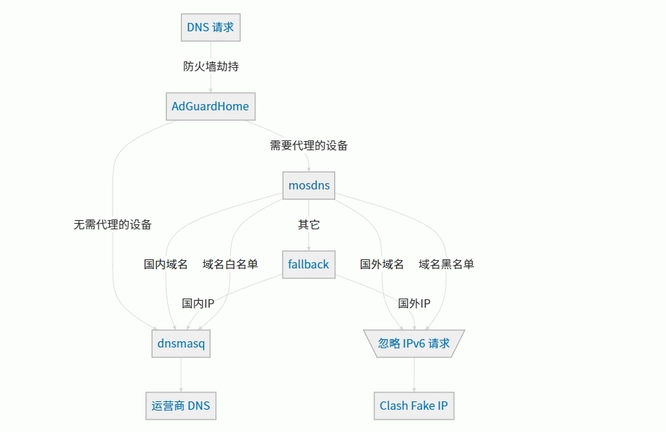


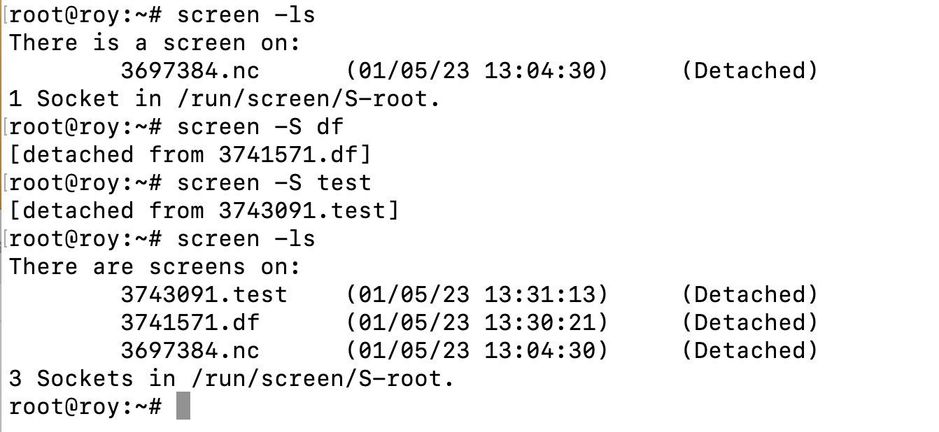
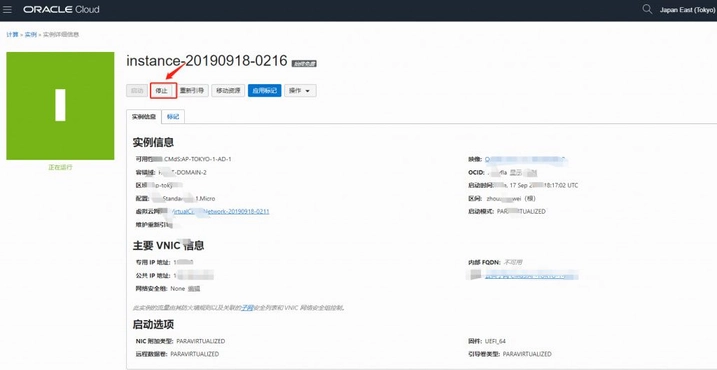




暂无评论内容